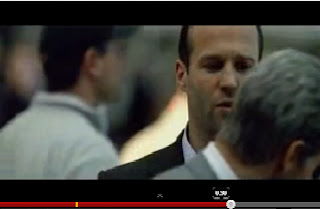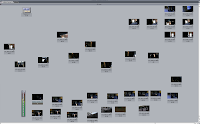Equipment Introduced:
- JVC GY – HM100E Camcorder
-Switching Camera Off and On
- Turn circle dial while holding blue button on the side
- To turn on put the circle dial facing ‘ON/STANDBY’
- To turn off put the circle dial facing ‘OFF’
- IF THE CAMCORDER IS NOT IN USE FOR 5MINUTES+, THE CAMCORDER WILL AUTOMATICALLY SWITCH OFF.
-Battery
- To connect battery just slide in to place from right to left , you should hear a clear click.
- To eject the battery out of the camcorder just push the button above the battery and simultaneously pull the battery out.
-Record button is with a red line
- Push once to Record , we should then see the R on the screen.
- Push again after recording footage. This would pause the recording and save what has just been recorder as a separate file on the Memory Card it does not record over files.
- -Lens Cover Switch (next to focus ring)
-Auto / Manual shooting mode button ‘AF/MF’.
- *MF – Manual Focusing (Focusing Ring would be used for this.) I will not be using this because I will be filming my film opening with auto focus because it would be easier for me to use because the focusing is automatically done.
- *AF – Auto Focusing (Focusing Ring will not be used for this)
(To make sure I know what type of focusing I am using I can check the viewfinder to see a green ‘F’ to know I am using full auto focus.)
-ND Filter
*If on it means the lighting will be reduced and should on be used on sunny days when filming is done outside. Other wise I should not be using it because it will make my footage dark.
-Zoom Control
- ‘W’ Wide – Zooms out
- ‘T’ – Zooms In
-CAM/MEDIA Button
*this button allows me to switch between recording and doing playback.
(The toggle switch on the left allows me to navigate and select)
- Video Drive
The video drive is where I save the footage I have taken from the camcorder that has been saved on the SD Card to the drive on the computer so my footage does not go missing.
- Tripod
-Connecting Camcorder
1. To connect camcorder to tripod push red button on the side of the tripod
2. slot the front of the camcorder in to the tripod for the back of the tripod (while holding red button)
3. Then tighten the dial at the opposites side of the tripod from the red button to make sure the camera is tighten in to place and does not wobble while filming footage.
-Changing height of Tripod
- Unclip the clips seen on the tripod
- Pull legs down or up
- The clip the clips again when happy with the height
(To know if the tripod is all at the same level look at the sprit level green liquid seen on tripod behind the camcorder and if the bubble is outside the circle the tripod is not all at the same level and if the bubble is inside the circle the tripod is all at the same level)
-Tilt Adjustment
To adjust the tilt unlock the dial on the side of the tripod and move it to the poison of the tilt you want and the lock the dial by spinning it the other way you did to unlock it till it is tight so it doesn’t move poison while filming
-Pan Adjustment
To do panning and adjust it move a clip under the camcorder to the other side and the move the camcorder by moving handle on the side of the tripod.
- Memory Card (SDHC Card)
Memory card is inserted at the button of the camcorder (there is 2 slots for 2 different memory cards)
- To insert memory card push card into slot (look at image on the camcorder for help) till click sound is herd.
- To take out push the memory card inside again and it should come out by it self.
WHAT SHOULD NOT BE DONE BY EITHER ME OR YOU, ATTENTION!
- Menu setting must not be changed.
- Take great care of equipment, think of it has your own. Do not take camera out if it raining really heavily, however if it is just drizzling go to media apartment and they will give you an umbrella.
- check equipment before leaving the class to do filming, for example make sure battery is full etc.
- bring back equipment back on time!!
- Do not leave liquids or drink next to camera